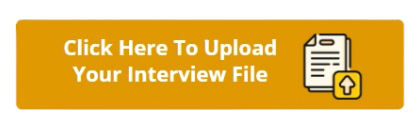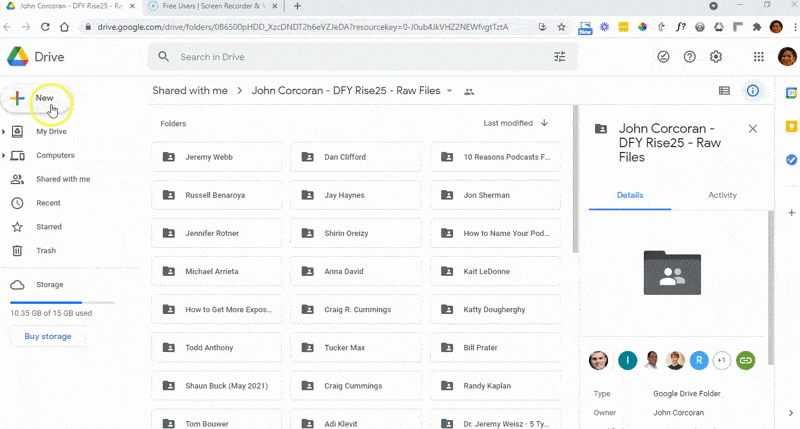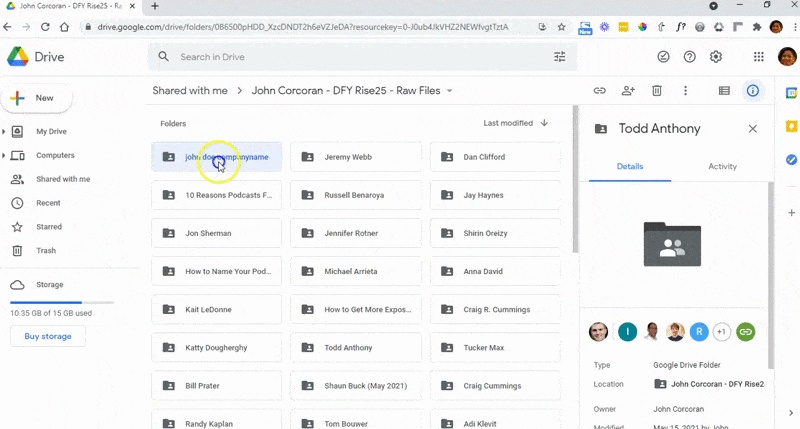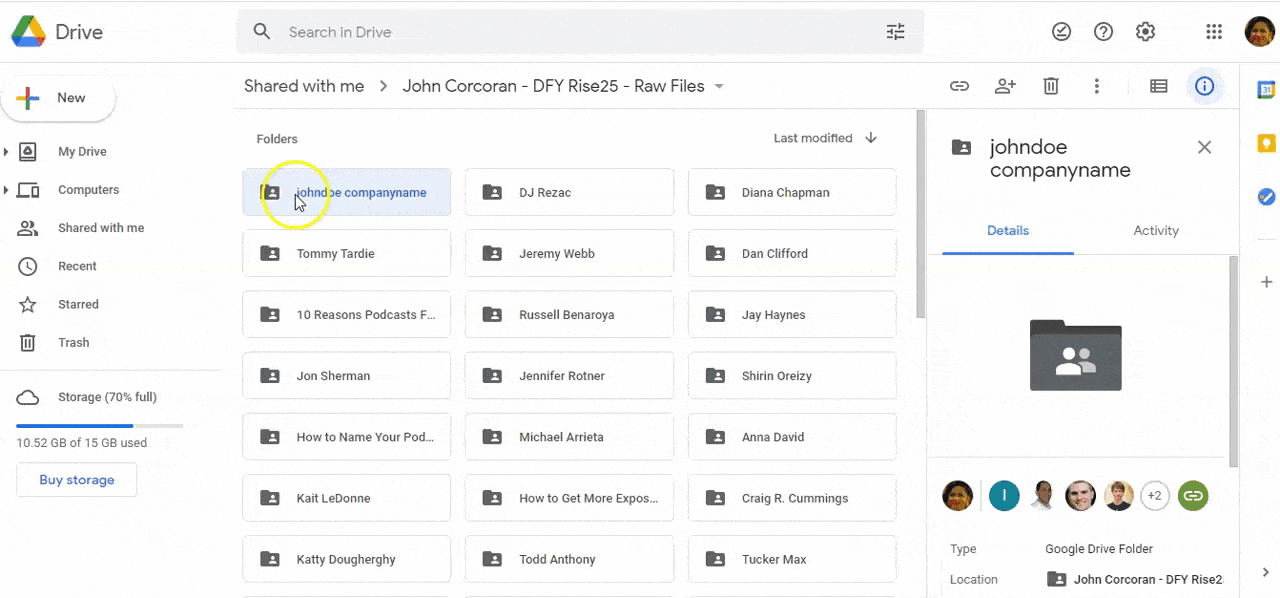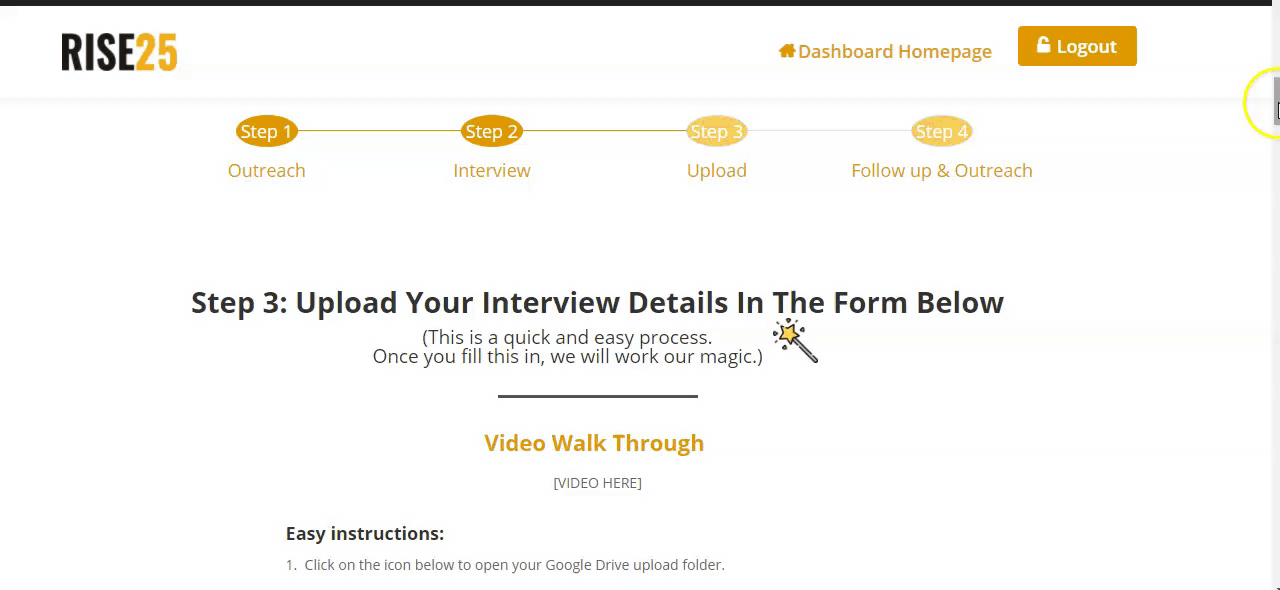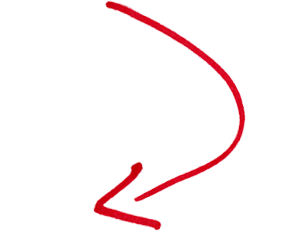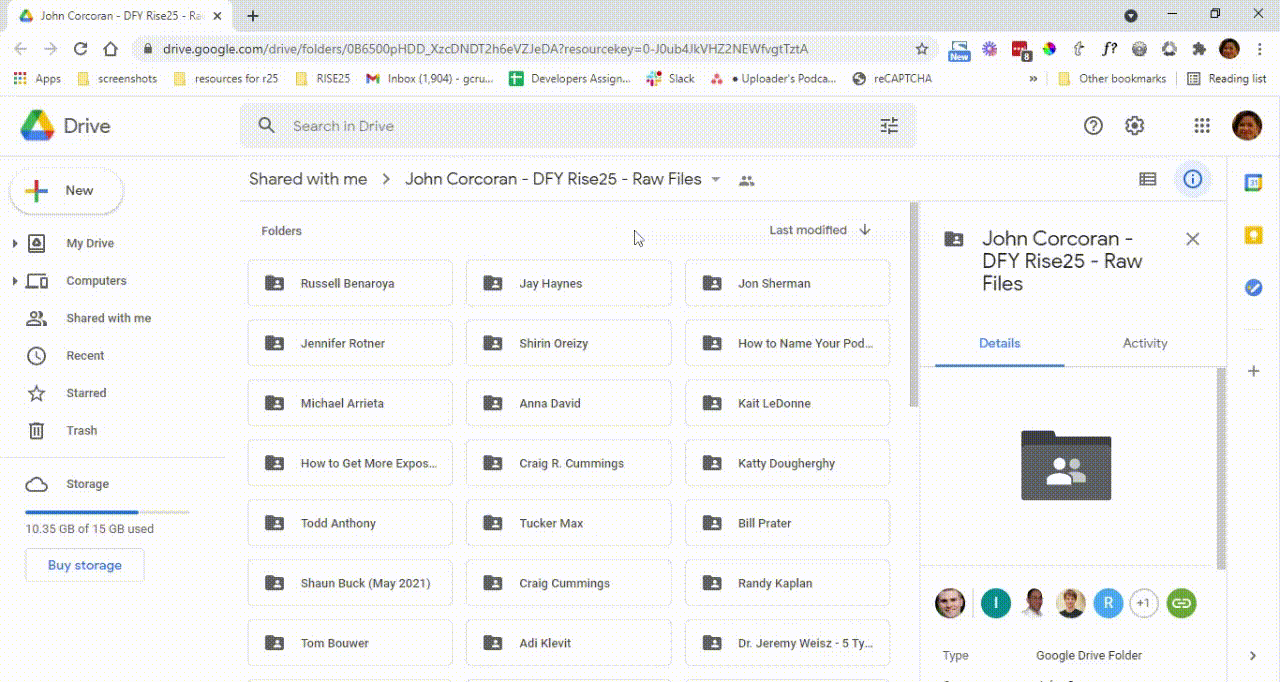How To Give Rise25 Access to a YouTube Channel
We’d like to request for you to add rise25videoteam@gmail.com so that we can upload your episode videos on YouTube. This will also enable us to embed the videos on the posts that will be uploaded to your website.
Below we’ve provided some guidance on how you can add a user on YouTube.
1. Click on your profile photo on the top right corner and then click “YouTube Studio”
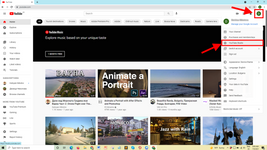
2. Click on “Settings” on the bottom left corner
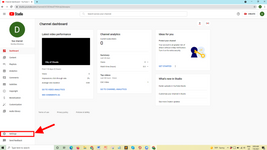
3. Then click on “Permissions”
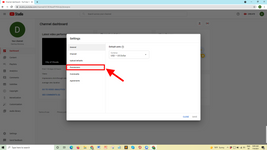
4. Click “Invite”
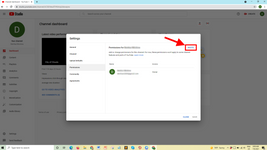
5. If your channel is associated with a brand account, you’ll first need to opt-in to the Permissions feature and click “MOVE PERMISSIONS.” There, you will have the option to invite the users.
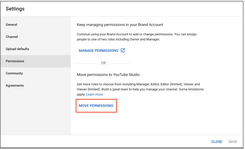
6. Then, add our email address rise25videoteam@gmail.com and click on “Manager”
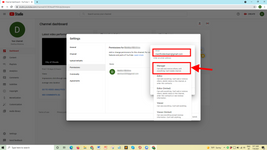
7. Click “Save” and It will send us an email with an invitation to become a manager of your YouTube channel
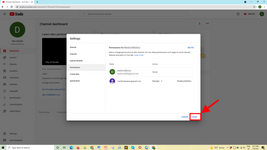
Once we receive your invitation, we will accept the invite and start uploading to YouTube.
NOTE: It’s always a good idea to check if your channel is connected to a brand account. Otherwise, the link to manage users will not show up. If this is the case for you, you can either create a brand account or you can opt to link your channel with an existing brand account.
If you simply want to change or update your channel name or description, you can do so by following these steps.
Also, please make sure that your YouTube account is verified. An unverified account limits uploads to no more than 15 minutes each time. Verifying your YouTube is easy and can be done through your phone. It’s a two-step process, and we’ve added the instructions on how to get this done below:
1. Log in to your YouTube channel
2. Go to this link: https://www.youtube.com/verify
3. Select your country
4. Select how you want to receive the verification code
5. In the following screen, type the verification code that has been sent to your email
Phone verification process:
1. Go to YouTube Studio
2. Go to Setting > Channel > Feature Eligibility > Features that require phone verification
3. Click Verify Phone Number
4. Follow the instructions given
You can also watch this video to help you understand the process better: