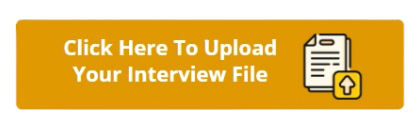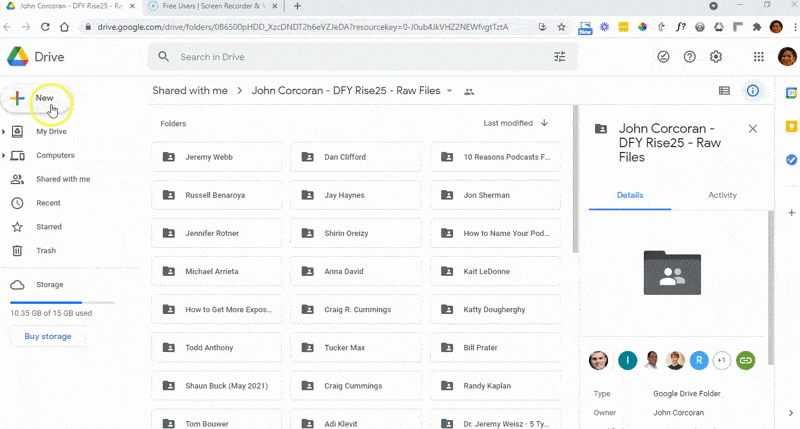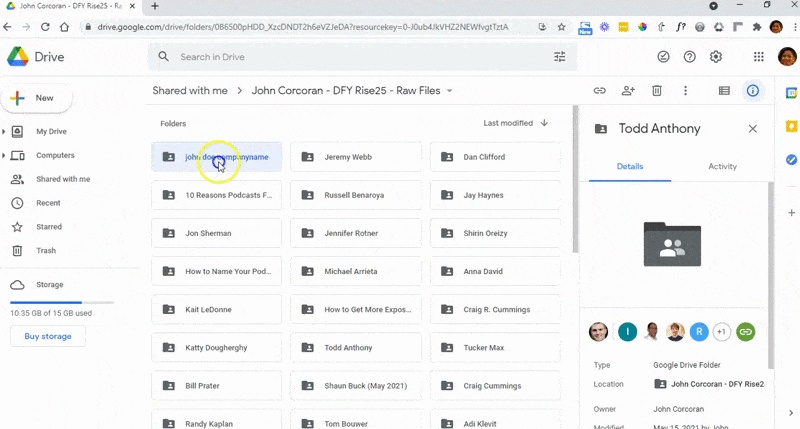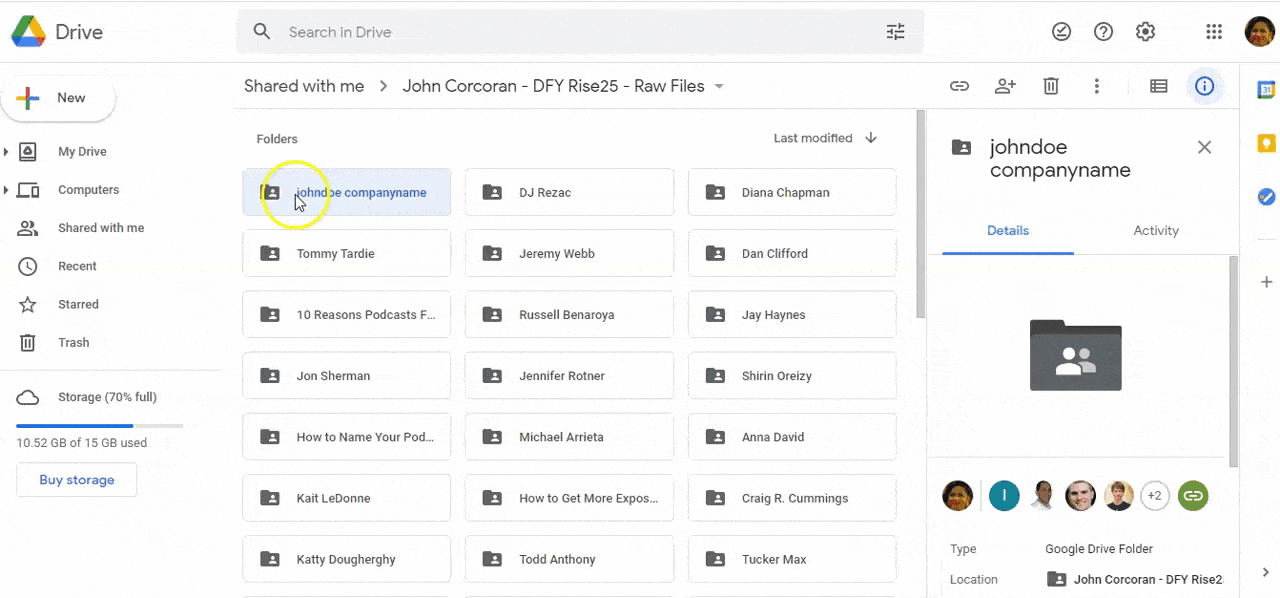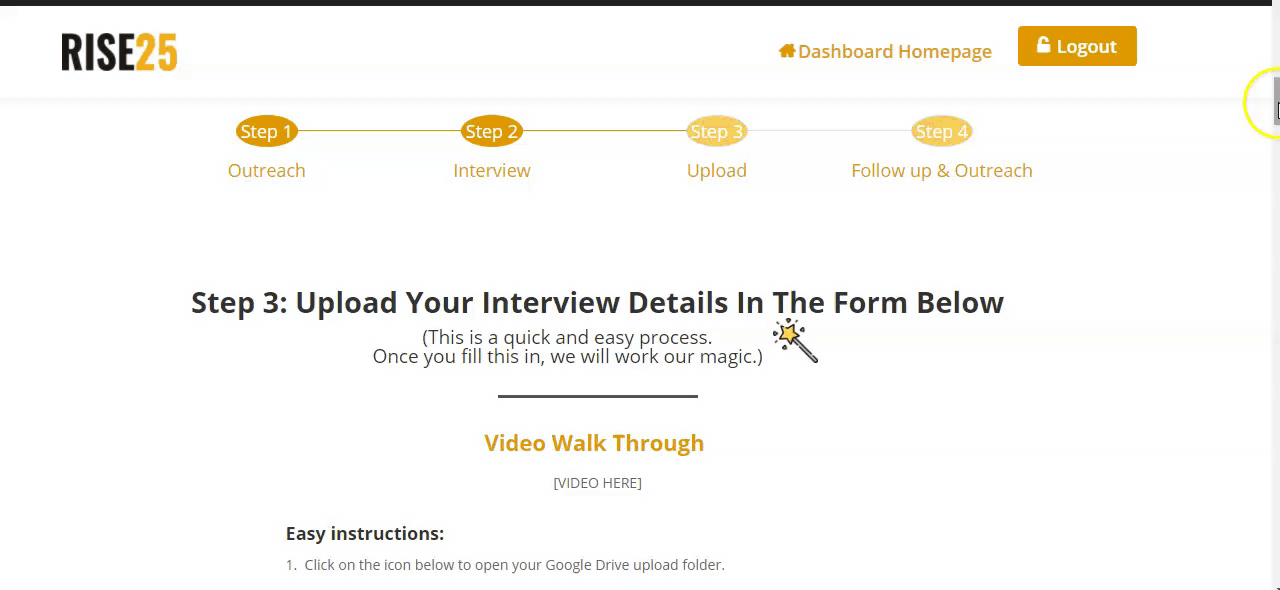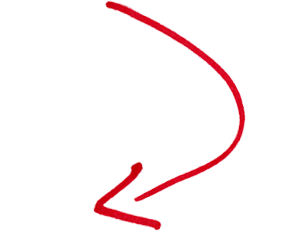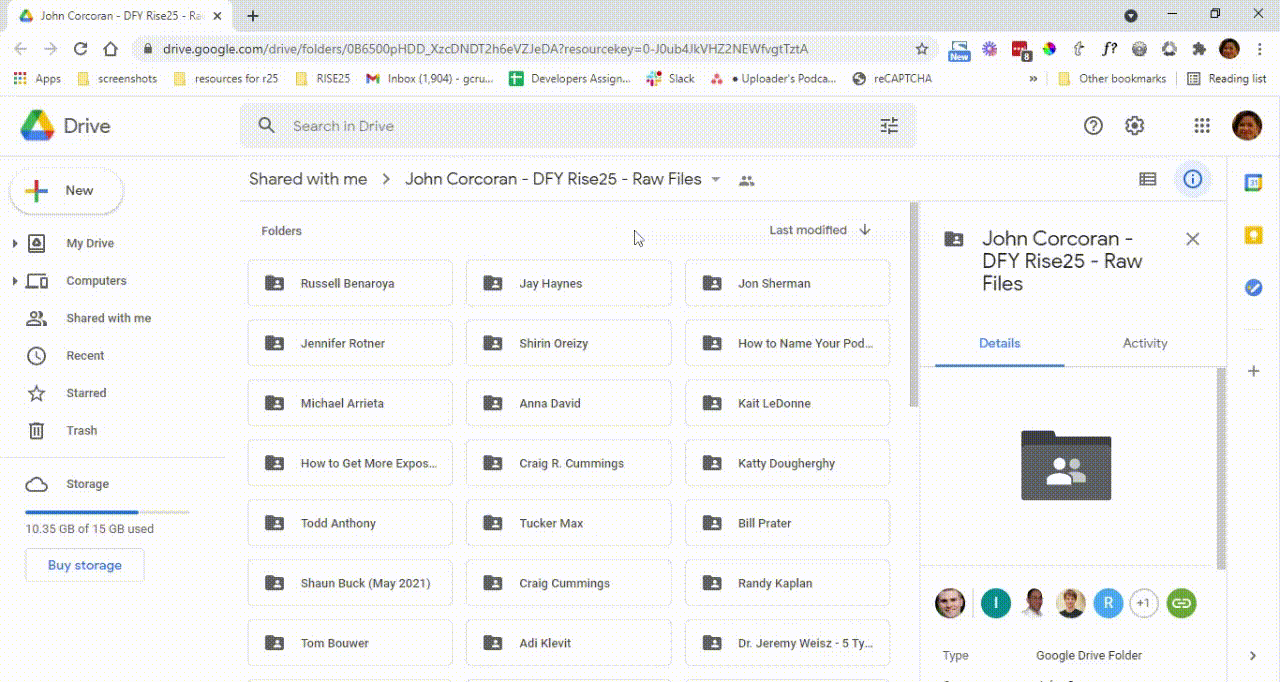How To Give Rise25 Access to Your Website
We’re requesting that you provide us access to your website by adding our email, websites@rise25.com, as a user. This access allows us to upload and publish your podcast episodes directly to your site.
The instructions below will guide you on creating a user account for us on your website.
Let’s walk through the process of giving Rise25 access to your website step by step:
1. Log in to your website
First, log in to your website using your administrator account. This account has full access to all areas of your site.
2. Go to User Settings
Once you’ve logged in, navigate to the user settings or account management area. The specifics of this step depend on the platform you’re using (WordPress, Squarespace, Shopify, etc.), but typically you’ll find this in a dropdown menu under your username or in the site’s main settings.
3. Add a New User
Look for the option to add a new user. This might be labeled as “Add New User,” “Invite New User,” or something similar. Click on this.
4. Enter User Details
You’ll then be asked to enter details for the new user. Here, you should input the email address websites@rise25.com.
5. Set Access Level
The next step is setting the access level for this new user. If you’re using WordPress, choose the “Editor” level. If you’re unsure about which level to choose on a different platform, get in touch with Rise25 for guidance.
6. Assign the New User to the Podcasts Category
If your website has a specific page where you want episodes to be posted, ensure your webmaster establishes a category for this and assigns it to the appropriate menu. This category should be named “podcasts.”
7. Finalize User Creation
Once you’ve filled in all the necessary information and set the access level, finalize the creation of the new user. Depending on your platform, this might involve clicking “Add User,” “Invite User,” or a similar button.
8. Confirmation
After finalizing, Rise25 should receive an automated email with their new user password and login details. You may also receive a confirmation email.